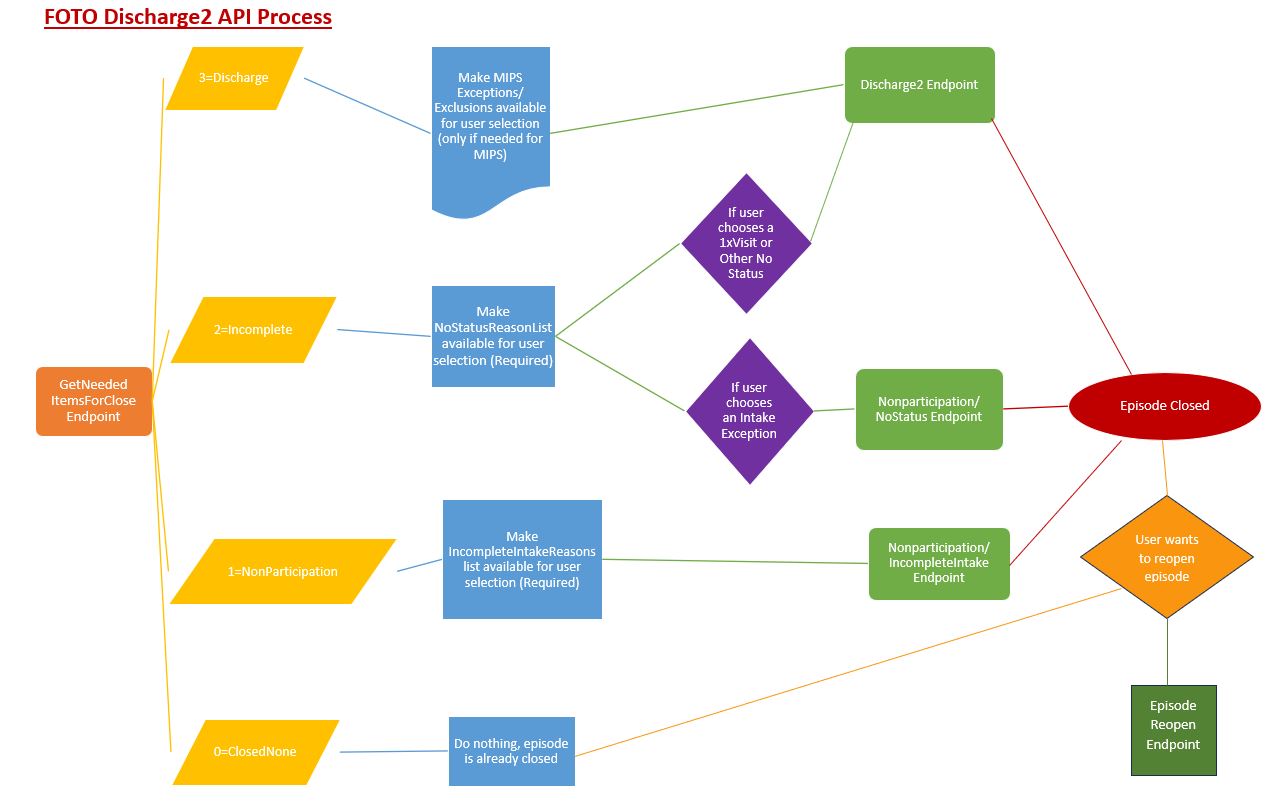Discharge2
Discharge an Episode
FOTO Discharge API Updates
The purpose of this new and improved API Discharge process and endpoints is to allow users to close all types of episodes without ever having to leave their integrated EHR. It also allows users who may be participating in MIPS the ability to select a MIPS Exception or Exclusion from within the EHR instead of having to reopen the episode in FOTO to make that selection.
This also allows selections for items such as Referrals, Surgery Type, Surgery Date, Global Rating, Goals, and Who Discharged as those can be set as required before discharge is allowed. While these items can be set as required by the organization in FOTO, they are optional as far as whether an integration partner chooses to support them.
Begin by using the “episode/json/GetNeededItemsForClose” endpoint to get the “CloseType”, other items that might be set as required for close and lists of items to present to the user based on the “CloseType”.
-
If “CloseTypeNeeded" = 0 (ClosedNone), the Discharge or Non-Participation has already been completed and the episode is already closed.
- At this point, the user would either need to reopen the episode using the “Episode Reopen” endpoint or do nothing since the episode is closed.
- If the episode is reopened, the process to close would start over with “GetItemsNeededForClose” again.
-
If “CloseTypeNeeded" = 1 (NonParticipation), the episode does not have a completed Intake assessment and requires a selection by the user from the list of items under “IncompleteIntakeReasonList”. NOTE: For this close type ignore the “NoStatusReasonsList” and “MIPSExceptionsExclusionsList”.
- The “IncompleteIntakeReasonList” may be presented to the user in a drop-down containing the “Value” field for selection.
- Send the corresponding user selection “Key” as “ReasonId” via the NonParticipation/IncompleteIntake endpoint.
- Note that only ReasonId 93 (Excluded Conditions) requires “Explanation” to be added. This can be free form text or pulled from a diagnosis/condition entered in the EHR somewhere.
-
If “CloseTypeNeeded" = 2 (IncompleteClose), the episode contains a completed Intake, but not a completed Status assessment and requires a selection by the user from the “NoStatusReasonList”. NOTE: Ignore the “IncompleteIntakeReasonsList” and “MIPSExceptionsExclusionsList”.
-
The “NoStatusReasonList” may be presented to the user in a drop-down containing all the "name" fields listed under the different groups (“groupName”):
- “1X Visit Only”
- “Other No Status”
- “Intake Exceptions”
- If the user selects a “name” from the “Intake Exceptions” group, send the corresponding “value” as the “ReasonId” via the NonParticipation/NoStatus endpoint.
-
If the user selects from either the “1X Visit Only” or “Other No Status” groups, send the corresponding “value” as “NoStatusReasonId” via the Discharge2 endpoint.
- Do not send a “MIPSExceptionExclusions” when sending a “NoStatusReasonId”
-
The “NoStatusReasonList” may be presented to the user in a drop-down containing all the "name" fields listed under the different groups (“groupName”):
-
If “CloseTypeNeeded" = 3(Discharge), the episode has both an Intake and at least one Status assessment.
- If the “MIPSEnabled” = TRUE, Present the user with items listed as “Value” from the “MIPSExceptionsExclusionsList”, but do not require a selection.
- If the user does select from that list, send the corresponding “key” for the “Value” selection as “MIPSExceptionsExclusions” in the Discharge2 endpoint.
Other Items:
When using the Discharge2 endpoint, there are several optional items you can choose to support.
- View current total visits sent via the API and allow the user to modify by sending visits
- Send Referrals
- Send Surgery Type and Date
- Send Global Rating, Goals and Who Discharged information
If sending data via Visit2, you can allow the user to check the total number of visits FOTO has received and tallied to ensure the total is valid via the “Visit2/json/GetTotalVisitsByEpisodeID” endpoint. If the user wishes to make changes or if Visit2 is not being utilized, visit numbers can be entered in the “Discharge2” endpoint. Note that hours are optional, and visits do not have to be sent per discipline. You can just send “TotalVisits”. If no changes are needed for visits, do not include the “PatientVisitsHours” section in “Discharge2”.
ReferralsIf the user has set certain or all referrals as required, they will need to be sent before the episode can be closed/discharged. This will be denoted in the “episode/json/GetNeededItemsForClose” response. See our Referral endpoints for sending this information.
Surgery TypeIf Surgery Type has been set as required, it can be sent via the “Discharge2”. However, to get a list of valid surgery types for the episode, use the “GetSurgeryTypeListByEpisodeID”. This list can be displayed for the user to choose from. Their selection should be added to the “Discharge2” for “SurgeryTypeId”.
Surgery DateThe date the surgery was performed can be sent in “Discharge2” for “SurgeryDate”.
Global RatingIf the user has selected to make this field required, it can be sent in “Discharge2” for “GlobalRating” as a number between -7 and 7.
GoalsThis field can also be set as required in FOTO and sent in “Discharge2” for “Goals”. The options for selection are as follows and correspond to the screenshot from within FOTO below:
|
100 75 – 99 50 – 74 25 – 49 1 – 24 0 |
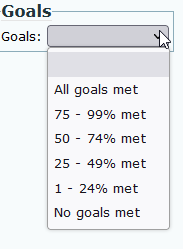
|
This field can also be set as required in FOTO and sent in “Discharge2” for “WhoDischarged”. The options for selection are as follows and correspond to the screenshot from within FOTO below:
|
clinician patient physician insurance other |
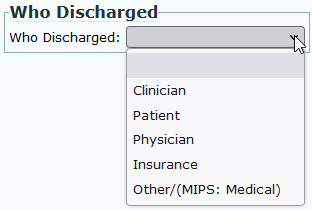
|